This content was published: March 22, 2023. Phone numbers, email addresses, and other information may have changed.
November 2022 Highlights
Posted by allison.blizzard | Start the discussion
D2L Brightspace updates for November 2022.
This month’s updates for D2L Brightspace include:
- Group/Section Management – Descriptions now available for sections and self-enrollment groups | Updated
- Group/Section Management – Improved clarity when performing deletions of associated activities | Updated
- Video Note – Create content with webcam recordings | Updated
- Rubrics – Clarify grading criteria by editing text fields in assessed rubrics | New
Group/Section Management – Descriptions now available for sections and self-enrollment groups | Updated
When creating or editing sections in Brightspace, Instructors have access to the new?Make category and section descriptions visible to section members?option in the section, where they can add and enable a section description. This description is visible to learners with the?See Sections?permission.
In addition, this feature allows learners to view descriptions for self enrollment type groups before they choose a group. Instructors need only add a description once, instead of copying and pasting the description into all child groups. Previously, the description only appeared after users had self enrolled.
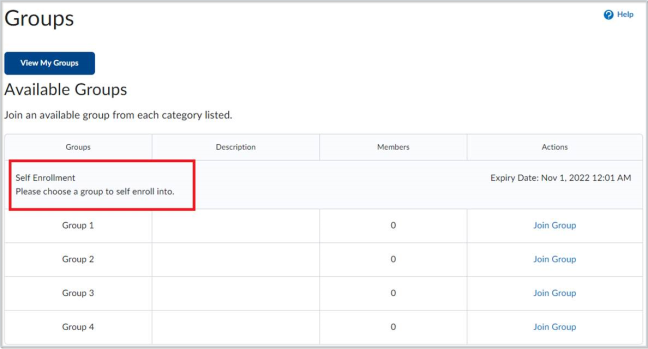
Figure: The?Available Groups?table with the new category description highlighted.
Group/Section Management – Improved clarity when performing deletions of associated activities | Updated
This is a change to the message users receive in the Delete Category?dialog when deleting associated activities (i.e., Assignments and Discussions). The dialog now includes a count of how many assignments or discussions the user is deleting. Previously, this information was not clearly indicated to the user.
In addition, when users create a new?Group Category?and associated activities, then reach the?Workspace Summary?page, they are automatically returned to the?Manage Groups?page. Previously, users would have to re-click?Save?to return to?Manage Groups.
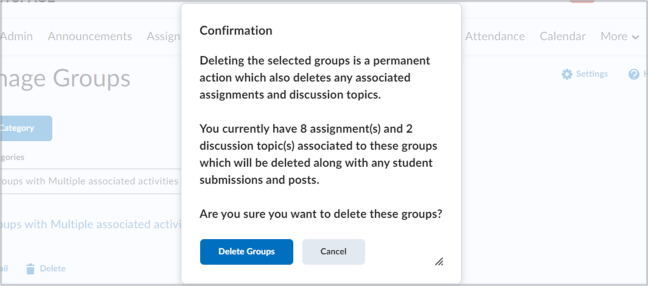
Figure: The updated Confirmation dialog showing details of associated activities to be deleted.
Video Note – Create content with webcam recordings | Updated
The Video Note record bar is now changed to show the New Recording option and the Audio only toggle. To record a video, or video note, click New Recording. To record only audio, or an audio note, toggle the Audio only switch to ON.

New Recording and Audio options
Rubrics – Clarify grading criteria by editing text fields in assessed rubrics | New
Users with the new?Edit Assessed Rubrics?permission can now edit the text fields in rubrics that have already been used for evaluation. This feature is intended to let instructors correct spelling errors, clarify wording, and make other minor changes that do not impact the academic integrity of the rubric. Instructors still can’t make structural changes (such as adding evaluation levels or criteria), edit points, or add outcome alignments to assessed rubrics.
Previously, after an instructor used a rubric for an evaluation, the rubric was locked and couldn’t be edited. To make changes, instructors had to completely remove the rubric, make edits to a copy of the rubric, attach the copy of the rubric to the grade item, then redo all the assessments.

Figure:?Alert box on the Edit Rubric page with new?Edit Text?button.
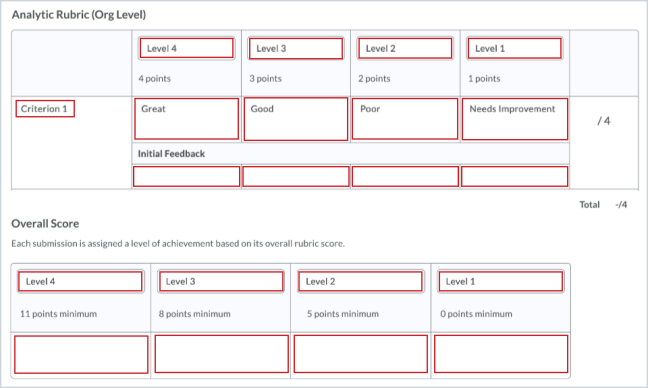
Figure: The Edit Rubric page showing which text fields can be edited within an assessed rubric.

Start the discussion
PCC offers this limited open forum as an extension of the respectful, well-reasoned discourse we expect in our classroom discussions. As such, we welcome all viewpoints, but monitor comments to be sure they stick to the topic and contribute to the conversation. We will remove them if they contain or link to abusive material, personal attacks, profanity, off-topic items, or spam. This is the same behavior we require in our hallways and classrooms. Our online spaces are no different.