This content was published: March 1, 2023. Phone numbers, email addresses, and other information may have changed.
February 2023 Highlights
Posted by allison.blizzard | Start the discussion
D2L Brightspace updates for February 2023. This update is scheduled for the evening of February 23, 2023.
This month’s updates for D2L Brightspace Include:
- Quizzes – Add quiz availability dates to your Calendar | Updated
- Quizzes – Additional paging options | Updated
- Rubrics – Keep track of changes to assessed rubrics with enhanced visual cues | Updated
Quizzes – Add quiz availability dates to your Calendar | Updated
Instructors can now add quiz availability dates to the Calendar tool in the Availability Dates & Conditions menu in the new quiz creation experience. Instructors can select the Add availability dates to Calendar checkbox when creating a quiz to add quiz availability dates to their Calendar. This feature provides instructors with more control over where Start Dates and End Dates appear to learners. Previously, only the Due Date was automatically added in the new quiz creation experience; and control over adding availability dates was limited to the Manage Dates tool. Instructors previously had to revert back to the legacy quiz creation experience to add quiz availability dates to their Calendar.
The following is a reminder of how Calendar events are generated:
- If the Start Date and End Date are set, an End Date event is created.
- If the Start Date is set, a Start Date event is created.
- If the End Date is set, an End Date event is created.
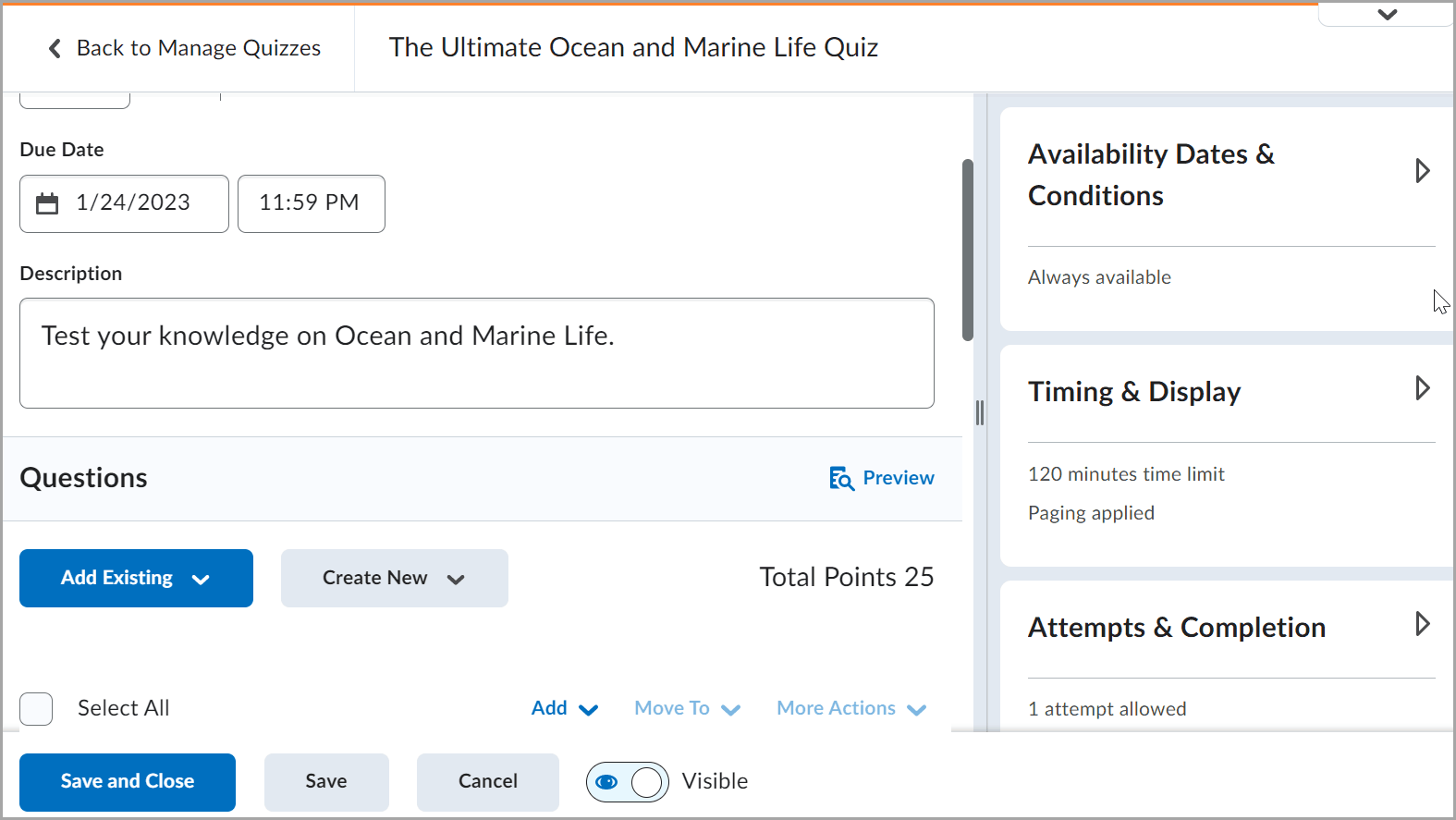
Figure: The Availability Dates & Conditions menu displaying the Add availability dates to Calendar checkbox.
Quizzes – Additional paging options | Updated
Two new paging options are available in the Timing & Display menu in the new quiz creation experience. Instructors can choose to display 5 questions per page or 10 questions per page. The change optimizes instructors’ options when building quizzes with page breaks.
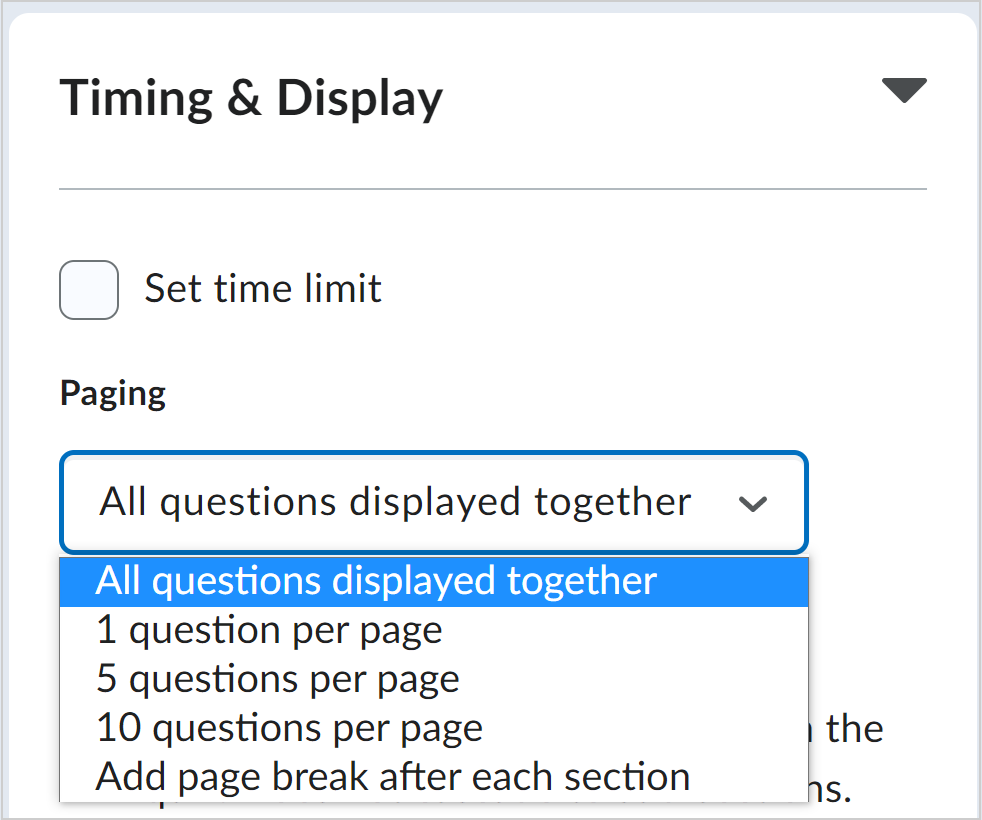
Figure: The new paging options in the Timing & Display menu in the new quiz creation experience.
Rubrics – Keep track of changes to assessed rubrics with enhanced visual cues | Updated
To maintain the integrity of assessments, any rubric that has been used to assess a grade item is locked. However, there may be incidences where it is necessary to add or update the text on a rubric without changing any points, or without adding or deleting any criteria or criteria levels.
The text on the rubric, including criteria names and descriptions, level names, and default feedback, can continue to be updated after the rubric has been locked. You can now use enhanced visual cues to keep track of the changes you have made. It is not possible to edit the name of the rubric using this feature.
When an instructor makes a change to a previously assessed rubric, it is updated with a blue highlight and the text Edited in the lower right corner. When the user saves and closes the rubric, the edit indications no longer appear.
It is only possible to make changes to assessed rubrics that are created in the current course or are copied from another course. Shared rubrics remain locked.
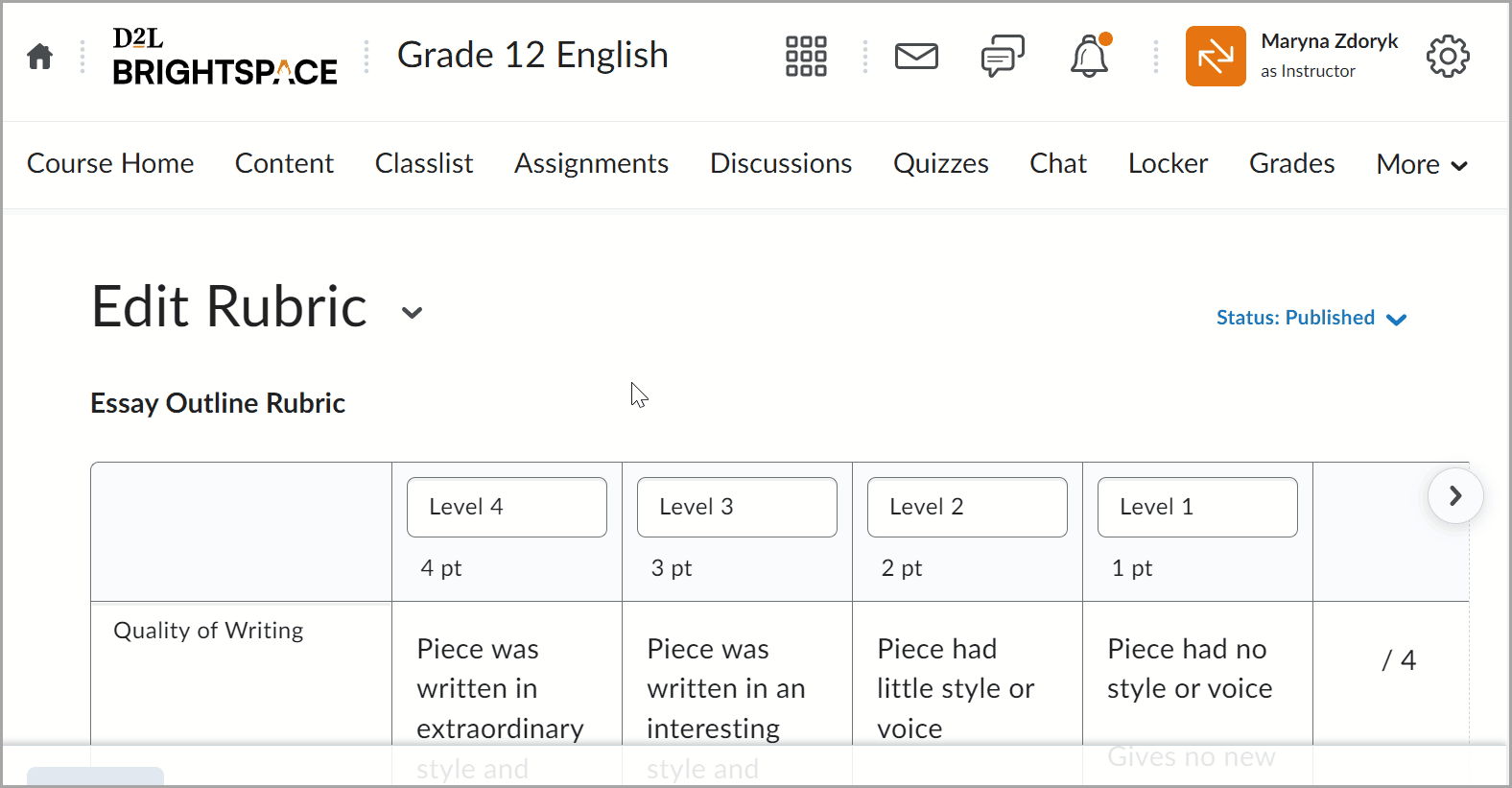
Figure: The Edit Rubric window with changes highlighted and indicated with the word Edited.

Start the discussion
PCC offers this limited open forum as an extension of the respectful, well-reasoned discourse we expect in our classroom discussions. As such, we welcome all viewpoints, but monitor comments to be sure they stick to the topic and contribute to the conversation. We will remove them if they contain or link to abusive material, personal attacks, profanity, off-topic items, or spam. This is the same behavior we require in our hallways and classrooms. Our online spaces are no different.